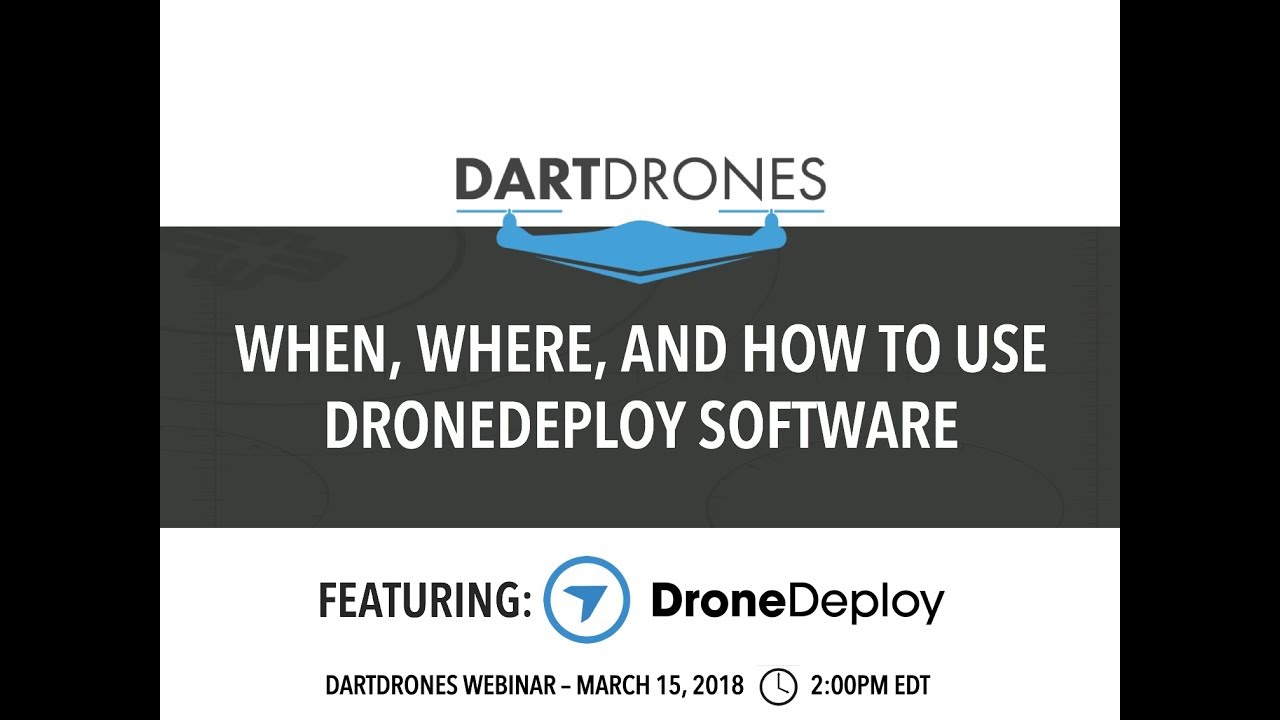How to use Drone Deploy? It’s easier than you think! This guide walks you through everything from setting up your account and planning flights to processing data and sharing your results. We’ll cover connecting your drone, mastering flight parameters, and even troubleshooting common issues. Get ready to unlock the power of aerial data acquisition and analysis.
Drone Deploy simplifies the entire drone workflow, from initial planning to the final data output. This guide will equip you with the knowledge and skills to confidently utilize the platform for various applications, whether you’re a seasoned professional or just starting out. We’ll cover account setup, flight planning, drone integration, data processing, and more, providing clear, step-by-step instructions along the way.
Drone Deploy Account Setup and Navigation
Getting started with Drone Deploy is straightforward. This section will guide you through account creation, site map import, and navigating the platform’s interface. We’ll also compare the different subscription plans to help you choose the best fit for your needs.
Creating a Drone Deploy Account
To create an account, visit the Drone Deploy website and click “Sign Up.” You’ll need to provide your email address, create a password, and potentially some basic company information. After verifying your email, you’ll be ready to access the platform.
Importing a Site Map
Importing your site map is crucial for accurate flight planning. Drone Deploy supports various file formats, including shapefiles, KML, and GeoTIFFs. Simply navigate to the “Import Site” section within your project dashboard and select your file. Ensure your map is accurately georeferenced for optimal results.
Navigating the Drone Deploy Interface

The Drone Deploy interface is designed for intuitive use. The main dashboard provides access to your projects, allowing you to create new projects, manage existing ones, and view your flight data. The left-hand navigation bar offers quick access to key features such as flight planning, data processing, and sharing options. Familiarize yourself with the different sections to maximize your efficiency.
Drone Deploy Subscription Plans

Drone Deploy offers various subscription plans catering to different needs and budgets. Here’s a comparison:
| Plan Name | Features | Price | Suitable For |
|---|---|---|---|
| Basic | Limited processing, basic features | $ Varies | Individuals, small projects |
| Standard | Increased processing capacity, more features | $ Varies | Small to medium-sized businesses |
| Professional | Advanced processing, extensive features, dedicated support | $ Varies | Large enterprises, complex projects |
| Enterprise | Customizable solutions, tailored support, highest processing capacity | Contact sales | Large-scale operations |
Flight Planning with Drone Deploy
Effective flight planning is essential for efficient data acquisition. Drone Deploy offers several options to customize your flight parameters and ensure optimal coverage. This section covers defining flight parameters, designing a sample flight plan, and optimizing plans for different drone models.
Flight Planning Options
Drone Deploy provides various flight planning options, including automated flight planning based on your imported site map and manual adjustments to fine-tune the flight path. You can choose between different flight patterns (grid, linear, etc.) depending on your project requirements.
Defining Flight Parameters
Key flight parameters include altitude, overlap (both front and side), and speed. Altitude determines the resolution of your data; higher altitudes result in lower resolution. Overlap ensures seamless image stitching; typically, 70-80% front and side overlap is recommended. Speed influences flight time and data acquisition rate.
Sample Flight Plan
Let’s say we need to map a 100m x 100m square field. We could set the altitude to 50m, front overlap to 75%, side overlap to 75%, and a speed appropriate for our drone model. The flight plan would automatically generate a grid pattern to cover the entire area efficiently.
Optimizing Flight Plans for Different Drone Models
Different drone models have varying capabilities in terms of flight time, payload capacity, and camera specifications. Adjust your flight parameters accordingly. For instance, a drone with a shorter flight time may require smaller flight areas or a higher speed to complete the mission within its battery life. Larger sensors might allow for higher altitudes and still maintain sufficient resolution.
Drone Integration and Connection
Connecting your drone to Drone Deploy enables seamless flight plan execution and data transfer. This section covers connecting different drone models, pre-flight checks, uploading flight plans, and comparing connectivity options.
Connecting Different Drone Models
Drone Deploy supports a wide range of drone models. The connection process typically involves downloading the Drone Deploy app for your specific drone and following the on-screen instructions. This often includes pairing your drone with the app and verifying the connection.
Pre-Flight Checks and Calibrations
Before each mission, perform essential pre-flight checks, including battery level, GPS signal strength, camera calibration, and overall drone health. Calibration ensures accurate data acquisition. Review your drone’s manual for specific calibration procedures.
Uploading Flight Plans to the Drone
Once your flight plan is finalized in Drone Deploy, upload it to your drone through the connected app. The app will guide you through the process of transferring the flight path and other relevant parameters to your drone’s onboard system. Double-check all parameters before initiating the flight.
Connectivity Options
Connectivity options vary depending on the drone model. Many drones use Wi-Fi for local control and data transfer, while others may utilize cellular connections for longer ranges. Cellular connectivity is particularly useful for larger sites or areas with limited Wi-Fi access. Check your drone’s specifications to understand its connectivity capabilities.
Data Processing and Analysis in Drone Deploy: How To Use Drone Deploy
After your drone completes its flight, Drone Deploy processes the raw image data to generate various map types for analysis. This section discusses processing options, map types, measurement tools, and a comparison of data processing methods.
Data Processing Options
Drone Deploy offers several processing options, including orthomosaic creation, point cloud generation, 3D model creation, and digital surface models (DSM). The choice depends on your specific project requirements. Orthomosaics are ideal for visual representation, while point clouds are useful for detailed measurements and 3D modeling.
Map Types and Applications
Orthomosaics are georeferenced mosaics of aerial images, providing a seamless top-down view of the area. Point clouds represent a collection of 3D points, capturing the terrain’s surface and features. Digital Surface Models (DSM) represent the elevation of the Earth’s surface, including buildings and vegetation.
Measuring Distances and Areas
Drone Deploy provides tools to measure distances, areas, and volumes directly on the generated maps. Simply select the measurement tool and click on the map to define the points. The platform will automatically calculate the measurements.
Comparison of Data Processing Methods and Accuracy
The accuracy of data processing depends on various factors, including the quality of the raw images, flight parameters, and processing options selected. Generally, higher overlap and appropriate processing settings lead to higher accuracy.
| Processing Method | Accuracy | Pros | Cons |
|---|---|---|---|
| Orthomosaic | High (depending on parameters) | Visually appealing, easy to interpret | Limited 3D information |
| Point Cloud | Very High | Detailed 3D information, precise measurements | Large file sizes, complex analysis |
| DSM | High | Elevation data, useful for terrain analysis | Can be affected by vegetation |
Sharing and Exporting Data from Drone Deploy
Drone Deploy facilitates easy sharing and exporting of your processed data. This section covers methods for sharing projects, available export formats, and exporting high-resolution orthomosaics.
Sharing Projects and Data
You can share your projects and data with collaborators by inviting them to your project through their email addresses. You can control their access level, granting them viewing permissions or editing rights. Collaboration features allow for efficient teamwork.
Export Formats
Drone Deploy supports various export formats, including PDF, KML, shapefiles, GeoTIFFs, and others. The choice depends on the intended use of the data. For instance, KML is suitable for integration with GIS software, while PDFs are ideal for presentations.
Exporting High-Resolution Orthomosaics
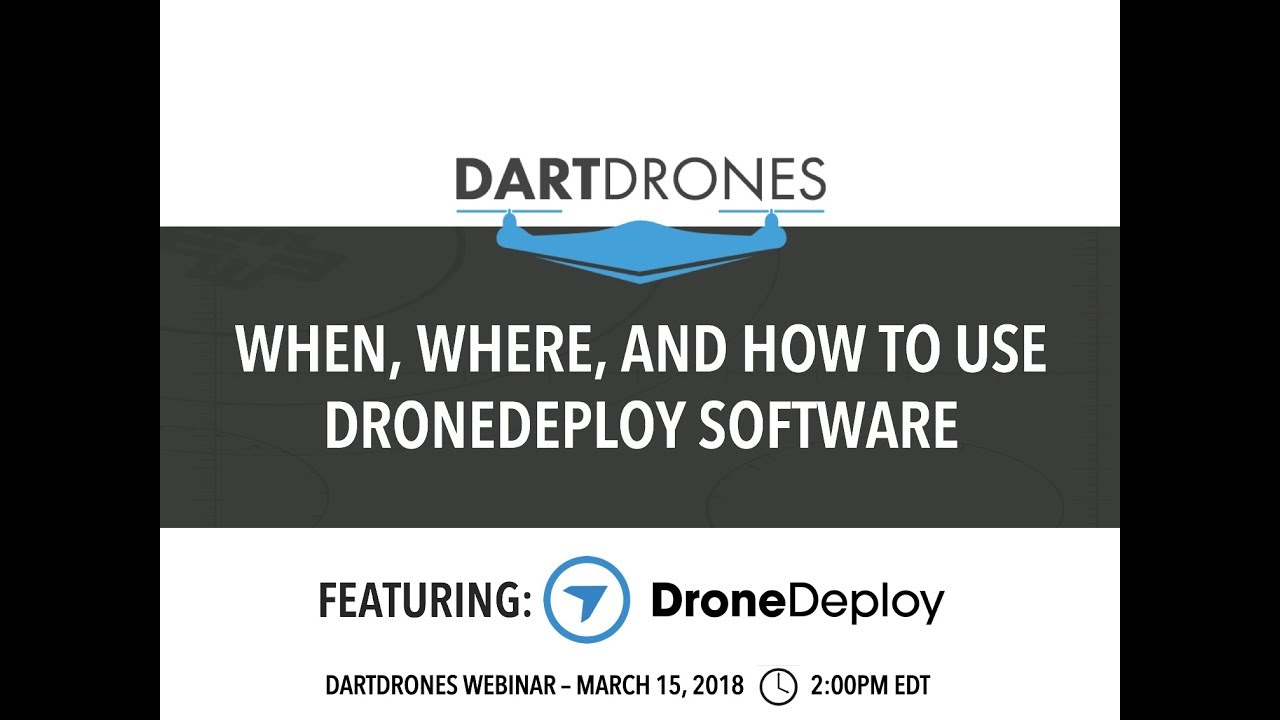
To export a high-resolution orthomosaic, navigate to the “Export” section within your project. Select “Orthomosaic” as the export type and choose your desired resolution and file format. The platform will then process and prepare the file for download.
Advantages and Disadvantages of Export Formats, How to use drone deploy
| Format | Advantages | Disadvantages |
|---|---|---|
| Widely compatible, easy to share | Large file size, loss of geospatial information | |
| KML | Suitable for GIS software, geospatial information retained | Not as visually appealing as other formats |
| Shapefiles | Good for vector data, widely used in GIS | Can be complex to handle |
| GeoTIFF | Preserves geospatial information and raster data | Can be large file size |
Advanced Features and Applications of Drone Deploy
Drone Deploy offers advanced features for 3D modeling, volume calculations, and integration with other software. This section explores these features and various applications across different industries.
3D Modeling and Volume Calculations
Drone Deploy allows for the creation of accurate 3D models from the collected point cloud data. This enables precise volume calculations, crucial for applications such as stockpile monitoring, construction progress tracking, and agricultural volume estimations.
Integration with Other Software Platforms
Drone Deploy integrates with several other software platforms, enhancing its functionality. Integration with GIS software allows for seamless data incorporation into existing spatial data management systems. Other integrations can streamline workflows and improve data analysis capabilities.
Applications in Different Industries
Drone Deploy finds applications in various industries, including agriculture (crop monitoring, irrigation management), construction (site surveying, progress tracking), mining (stockpile volume measurement), and infrastructure inspection (bridge and pipeline assessments).
Improving Efficiency and Decision-Making
By providing accurate, timely, and comprehensive data, Drone Deploy improves operational efficiency and aids in better decision-making. For example, in agriculture, it allows farmers to optimize irrigation schedules based on real-time crop health assessments, leading to water conservation and improved yields.
Troubleshooting Common Issues in Drone Deploy
This section addresses common problems encountered during flight planning, data processing, or exporting. We provide troubleshooting steps and solutions for various error messages.
Common Problems and Troubleshooting
Connectivity issues are common, often resolved by checking Wi-Fi or cellular signal strength. Processing errors may arise from insufficient overlap or corrupted image data. Review your flight parameters and data quality. Export issues might stem from file format compatibility or insufficient storage space.
Solutions to Error Messages
Drone Deploy provides informative error messages. Carefully review the message to identify the root cause. Consult the Drone Deploy help center or support team for specific solutions. Common solutions include re-running the processing, adjusting flight parameters, or checking file permissions.
Frequently Asked Questions
- Q: What happens if my drone loses connection during a flight? A: Most drones have a return-to-home function, and Drone Deploy will attempt to recover data as much as possible.
- Q: How much storage space do I need for Drone Deploy? A: Storage requirements depend on the size of your projects and the data resolution.
- Q: Can I use Drone Deploy with any drone? A: Drone Deploy supports a wide range of drones; check their compatibility list.
- Q: What if I encounter an unexpected error? A: Contact Drone Deploy support for assistance.
Illustrative Examples of Drone Deploy Use Cases
Here are examples of Drone Deploy applications in agriculture and construction.
Agricultural Monitoring
A farmer uses Drone Deploy to monitor the health of their cornfields. They create a flight plan covering the entire area and capture high-resolution images. After processing, they generate an orthomosaic showing variations in crop health. Areas exhibiting stress (e.g., yellowing) are identified, allowing the farmer to target specific areas for irrigation or fertilization. This precise approach leads to optimized resource allocation and improved crop yields.
Construction Site Monitoring
A construction company uses Drone Deploy to monitor the progress of a large-scale building project. They regularly capture aerial imagery, generating orthomosaics and 3D models. By comparing models from different dates, they track the construction progress, identify potential delays, and ensure the project stays on schedule. The 3D models aid in identifying potential safety hazards or structural issues.
Typical Drone Deploy Workflow
A typical workflow begins with defining the project area and importing a site map. Next, a flight plan is designed and uploaded to the drone. The drone then captures aerial imagery. The images are uploaded to Drone Deploy for processing, generating orthomosaics, point clouds, or 3D models. Finally, the data is analyzed, measurements are taken, and reports are generated, facilitating decision-making and project management.
Mastering Drone Deploy opens a world of possibilities for efficient data collection and analysis. From streamlined flight planning to insightful data processing, this platform empowers you to gather valuable information quickly and accurately. By following this guide, you’ve equipped yourself with the skills to confidently leverage Drone Deploy for various applications, improving efficiency and decision-making across diverse industries. Now go out there and explore the possibilities!
Q&A
What drone models are compatible with Drone Deploy?
Drone Deploy supports a wide range of drones from various manufacturers. Check their website for the most up-to-date compatibility list.
How much does Drone Deploy cost?
Getting started with drone mapping? Figuring out how to use DroneDeploy can seem tricky at first, but it’s really straightforward once you get the hang of it. Check out this awesome guide on how to use DroneDeploy to learn the basics. From planning your flight to processing your data, this resource will walk you through everything you need to know about how to use DroneDeploy effectively.
Drone Deploy offers several subscription plans with varying features and pricing. Visit their website to compare options and choose the plan that best suits your needs.
Can I use Drone Deploy offline?
No, Drone Deploy requires an internet connection for most functions, including flight planning, data processing, and sharing.
What file formats can I export from Drone Deploy?
You can export data in various formats, including orthomosaics (TIFF, GeoTIFF), point clouds (LAS), and shapefiles (SHP). The specific options depend on your subscription plan.
Getting started with drone mapping? You’ll want to learn the basics of flight planning and data processing. Check out this super helpful guide on how to use DroneDeploy to get a handle on the software. Understanding the interface and different features will make your drone missions way more efficient, leading to better results overall, so mastering how to use DroneDeploy is key.
What if I encounter an error during processing?
Drone Deploy provides detailed error messages. Consult their help center or support documentation for troubleshooting steps. If the issue persists, contact their support team.